How to Find Your Supplier Number
View your supplier number
- Log into Retail Link.
- If when you log into Retail Link, you see your “Company Dashboard,” with large tiles (Company Information, Tax Information, Contacts, Etc), look at the top left side of your screen.
- You’ll see the name of your company and your 6 digit supplier number.
- If the number only shows 5 digits, add a zero at the beginning of the number (NOT at the end).
-
- If you get the Classic Retail Link home page, then move your mouse to the top right corner of the screen, where there is an icon shaped like the outline of a person’s head.
- Click on that icon, then select “My Company Profile.” That will take you to your company dashboard (then refer to step 3).
9 Digit Supplier Numbers
- If you need your 9 digit supplier number, then select the “Agreements” tile on your company dashboard. (Refer to the previous section to get to your Company Dashboard).
- If you have contracts, you will see dropdown menus. Select the desired one and click “View Agreements.”
- Your 9 digit supplier number for that agreement will be displayed.
- The contracts referred to here are department-specific.
- If the supplier number is 8 digits, then you can add a zero at the front of the number if necessary.
Note: the terms Walmart Vendor Number and Walmart Supplier Number are interchangeable.
Still Not finding what you’re looking for?
OCM is a full service broker and we are happy to help with issues small to large (even helping you find your supplier number).